WordPress 6.6 will be officially released on July 16, 2024 under the name Dorsey. The automatic update will start gradually, and those who prefer to wait can download the update files and apply them manually at a time of their choice!
This is the second major release that the platform authors have been working on in recent months. After the significant improvements in WordPress optimization with version 6.5, the new update focuses more on cosmetic changes in appearance and template variants.
In parallel, Gutenberg has announced that they will also offer a new version of the plugin that will be implemented on the platform.
Overall, the developers say that version 6.6 will aim to significantly improve the end-user experience with additional features for the page editor and fine-tuning of some API modules.
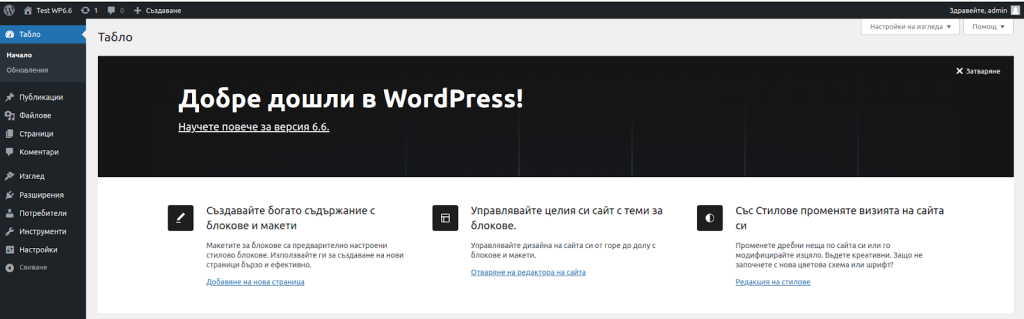
Here are the most important changes we will cover in this article:
- Improving the presentation of information in the site editor
- Sequential editing flow in the site and block editor
- Overwriting in synchronized templates
- Variations of styles
- Grid view in the preview
- Shortcuts for grouping objects
- Retrieving a version from the automatic update (Rollback)
- Set negative limits
- Changes to the core of the application
1. Improving the vision of the information in the Site editor
With each new version, WordPress improves the platform visually, making it more accessible for users and offering a more modern look.
Improvements to the Site editor make the panel even easier to navigate and use, and there is additional detailed information about each element.
These improvements are aimed at making it easier to work with templates and mockups and combine them in one place.
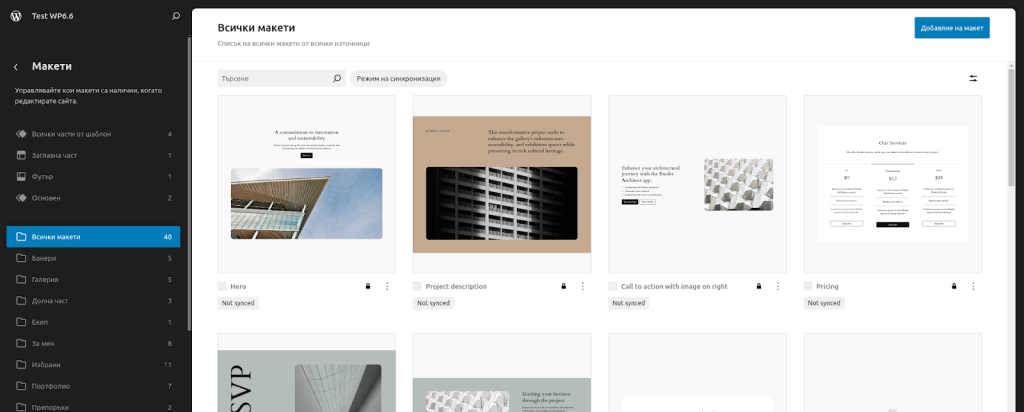
All these improvements to the mockups and templates are aimed at ensuring that you can access these elements quickly and that a maximum of information is linked to them and available with just a few mouse clicks.
2. Sequential Editing Process in the Site and Block Editor
In the new version WordPress 6.6. the two main editing fields (the block editor, where posts and pages are written, and the site editor) now look different, although they are part of the same editor.
The post field looks completely different and offers additional customization options than the block field.
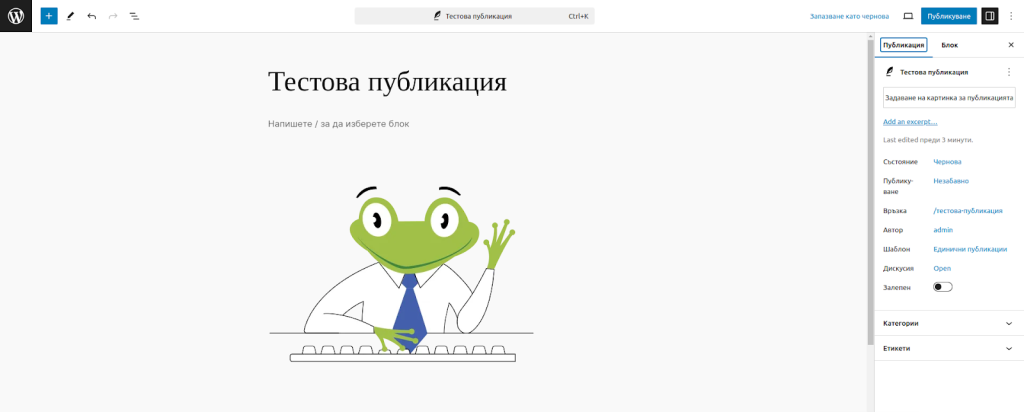
It is now sufficient to click on the title of the post itself to call up the options menu and other additional functions.
3. Overwrite synchronous templates
One of the new interesting things in WordPress 6.6 will be the ability to overwrite synchronized templates.
Previously, synchronized templates were added site-wide and editing changed them everywhere they were used.
With the "Overwrite" feature, you can now use your template design on multiple sites and change the content without changing the entire design.
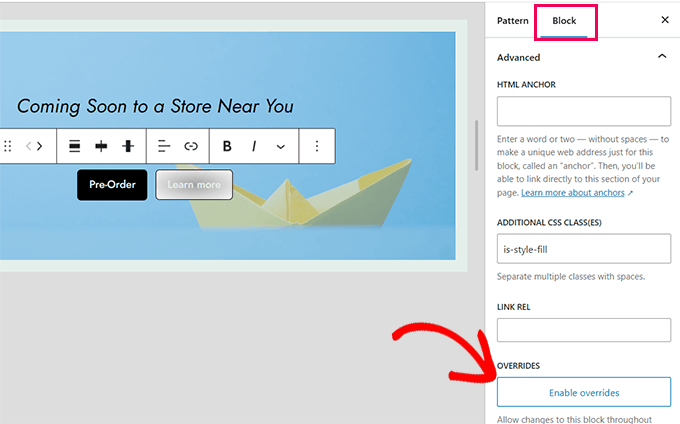
2. Variations of Styles
If your block theme contains style variations, WordPress 6.6. now offers an automatic extension of the options for their use without additional settings.
For example, the theme can remove the color palette and typography from the variation.
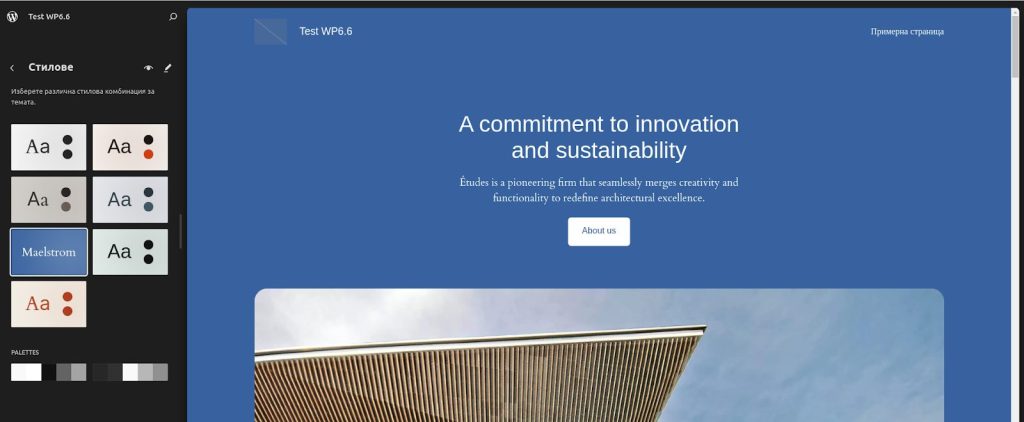
In the example shown, you can combine the selected style with another variation palette, which offers much more convenience and creativity when mixing individual styles.
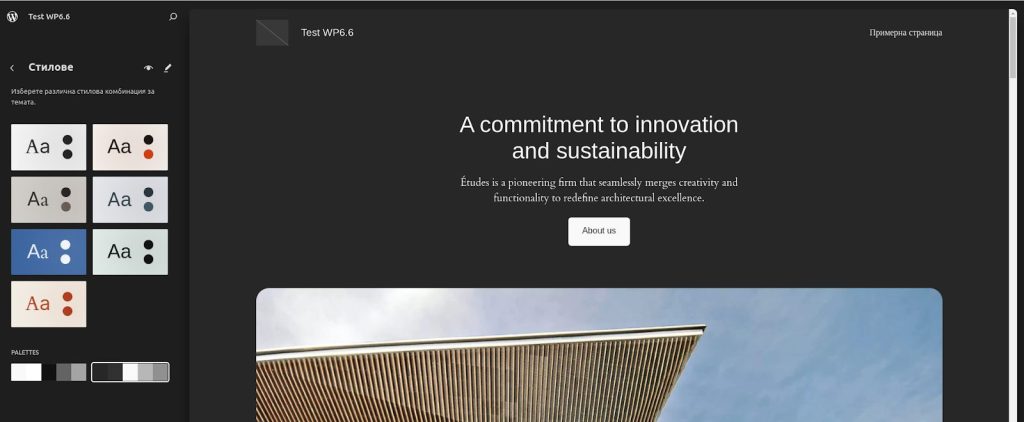
In this way, we can create another palette that is a variation of the main theme and does not affect the entire design of the website, but only a specific page.
The other option we can consider is the possibility of adding a style to a specific section that is different from the default style.
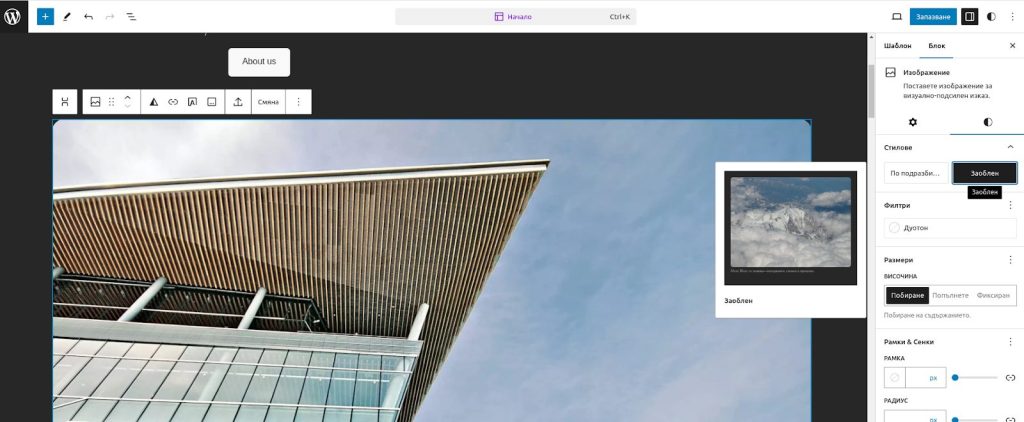
All these styling improvements make the website much more flexible in terms of design and the ability to give each page a slightly different look without deviating from the basic design.
5. Grid view of the visualization
The new version WordPress 6.6. offers the possibility to visualize individual elements in the grid view - such as block groups, columns or tables.
Unfortunately, this option does not have many options for controlling and customizing the view, and in rare cases it is not displayed correctly on mobile devices.
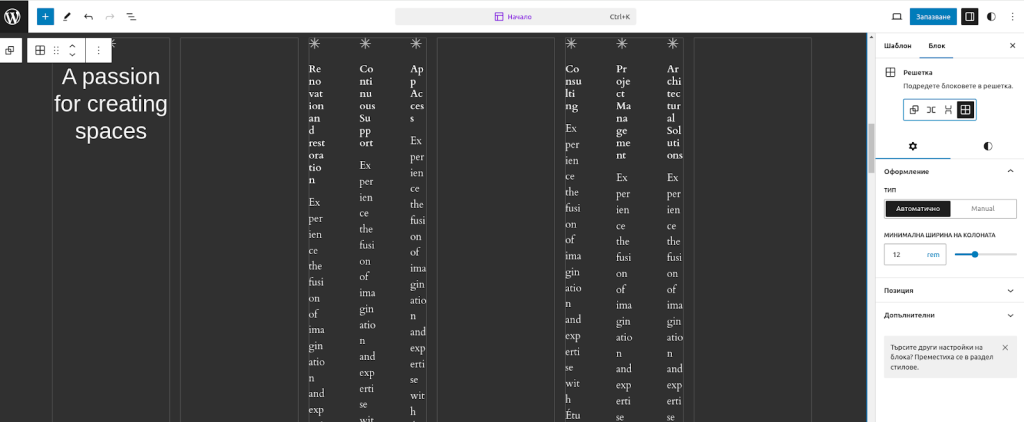
In this view, each block has the option to expand and collapse, as does the entire selected group. To do this, simply hold down one of the four points and drag it in the desired direction.
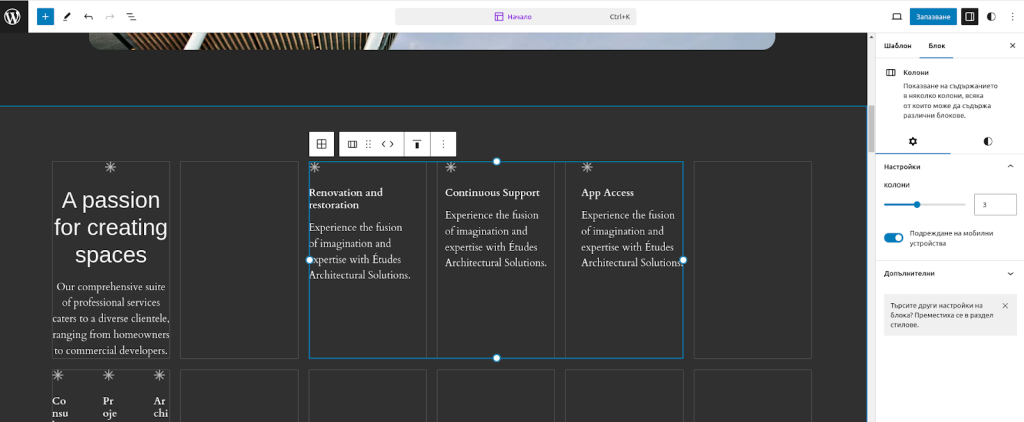
This gives you a lot of freedom when designing the respective blocks and groups.
6. Quick keyboard shortcuts for grouping objects
One of the conveniences of the platform is the large number of hotkeys that facilitate the work on the design of a website, especially when it is necessary to group and select several blocks together.
The combination for Windows-based platforms is CTRL+G and for MACOS it is Command + G
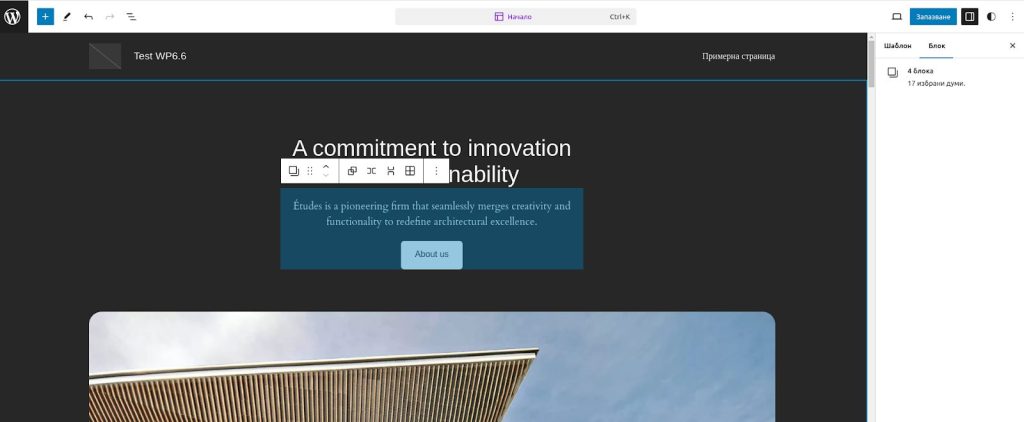
7. Reset version from automatic update (Rollback)
While the updates presented so far have been more about the design and visualization of the website, this functionality is purely technical and aims to solve a problem that has been very painful for many years.
Often, updating a core plugin (e.g. WooCommerce to version 9.0) causes other plugins that rely on this core plugin to stop working.
This is because most modules are written by different authors and are not synchronized to be updated at the same time.
Often extensions that are no longer supported will generate a fatal error when a critical plugin is automatically updated. This causes the website to stop working and many users disable the automatic updates of elements (core, theme, plugins).
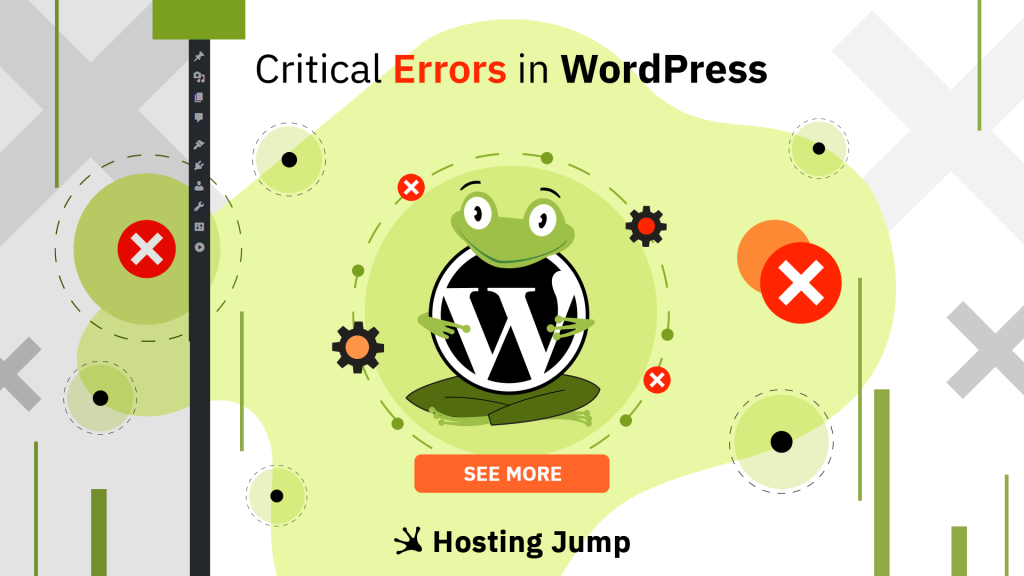
To overcome this inconvenience, WordPress developers offer us a simple solution to prevent this whole process and website crashes.
If an error and conflict with another plugin occurs during the automatic update, WordPress 6.6 restores the previous version of the plugin (Rollback) to continue working on the website.
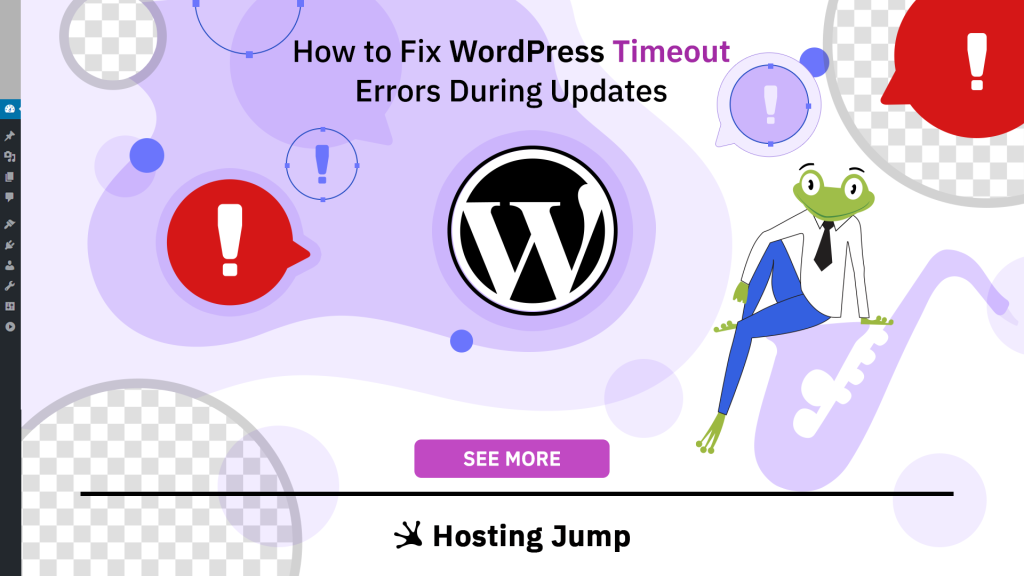
All these actions are carried out automatically without the user having to look for technical help afterwards to correct any errors that may occur. Nevertheless, the possibility remains that a critical error may occur again, but this function minimizes this possibility.
8. Setting negative boundaries
While it was previously only possible to position the blocks with positive values, an option has been added in version 6.6 that allows you to set negative values at the boundaries of a specific block.
However, this option is only available if you enter the negative value manually in the field.
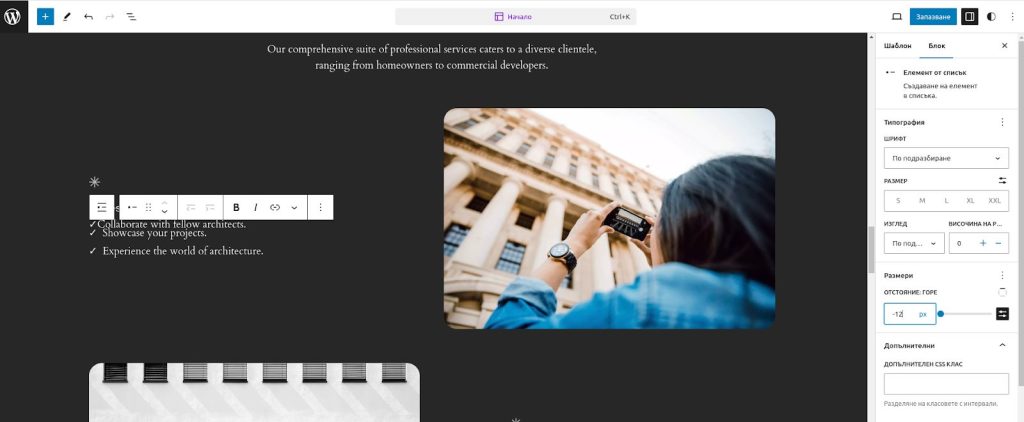
9. Changes to the core of the application
After the serious optimization of the core of WordPress 6.5, which accelerated the performance of the platform by nearly 4 times and significantly reduced the consumption of system resources, version WordPress 6.6 offers only a few system improvements.
- Theme developers can now add a default font size in the theme's .jason file;
- "Lazy" loading of embedded elements (embeds) - these are all video players or other embedded external software that are only loaded when the focus is on them. If they are outside the rendered content, they are only loaded when the user scrolls to them. This saves sufficient system resources.
Conclusion
To summarize, WordPress version 6.6. is more focused on the page editor than on purely technical improvements.
This also coincides with the release of the new version of Gutenberg, which integrates into the core of WordPress.
While version 6.5. focused mainly on speed and optimizing resource usage, here we see that much more attention has been paid to the design of the site and making it easier to work with the individual tools of the editor.
However, we should note that the automatic rollback system is a great solution that we have been waiting for a long time.
As a technical statistic, WordPress 6.6 brings a total of 97 improvements and 101 bug fixes compared to the previous version, and the upgrade to this version brings a total of 206 core changes compared to version 6.5
If you're facing difficulties managing your WordPress site, order WordPress Support service from Hosting Jump. We are here to help!
*The article uses materials and photos from the WordPress community and the internet.

