You have purchased hosting services from your provider and are now asking yourself: Where to now? How will I manage these services? Our article will help you with this. We will explain the purpose of the Control Panel - cPanel - and how you can manage all the services in it.
What is cPanel?
cPanel is a web-based application that our customers receive when they purchase the shared hosting service. The Control Panel is the tool used to manage the services purchased from your hosting provider. Not everyone offers cPanel, but we at HostingJump.com offer all our shared hosting customers this very tool. It was developed to make it easier to manage services from one place.
The cPanel control panel is one of the most commonly used tools for managing shared hosting services. At HostingJump.com, when you purchase any shared plan, you also get completely free access to cPanel. You can access it by logging into your HostingJump.com account and selecting cPanel login from the Quick Access menu.
The hosting services management includes your emails, the content of your website as well as its content and files, SSL certificates that ensure its security, and the Softaculous tool located in cPanel, which allows you to install over 300 web applications for your website, including the installation of a WordPress website. You can also uninstall WordPress from cPanel.
When you log into the cPanel control center, you will see many different menus. Some of them you will use more often than others, but this is the only way to track the development of your website and manage it.
In addition to the features that cPanel offers for managing your hosting services, we at HostingJump.com recommend that you take a look at our quick guide where we show you how to quickly and easily enable two-factor authentication for your cPanel to protect yourself from hacker attacks and malicious users.
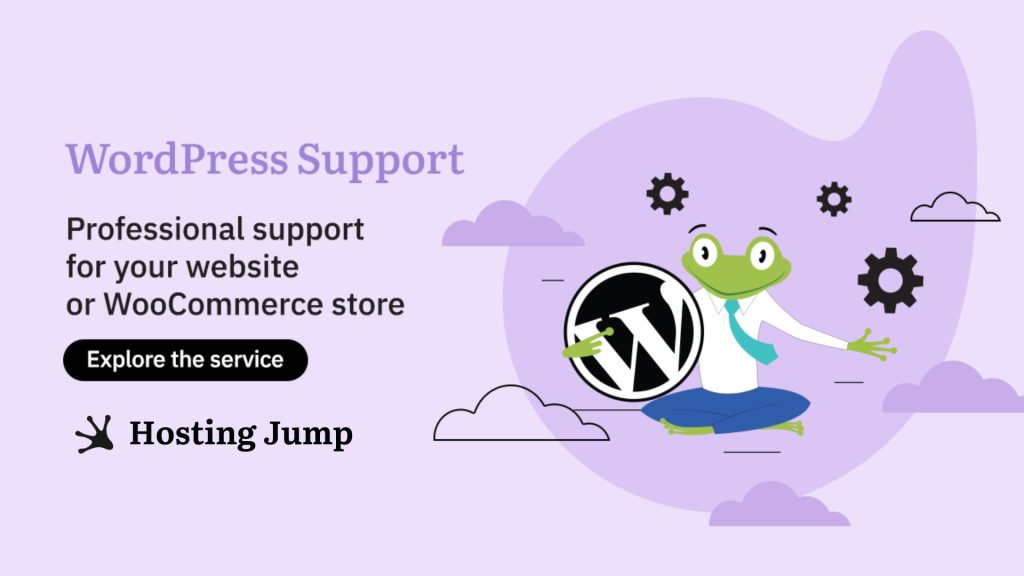
What Menus Does cPanel Offer Its Users?
Before you start managing your hosting services, we advise you to first set your personal account settings such as username, password, and language. We recommend that you use a complex password that you do not share with anyone and, if possible, activate two-factor authentication (two-factor authentication on your profile) to ensure that you have a second factor to protect and confirm your data.
You can change your settings via the drop-down menu on the right-hand side where your username is displayed.
All the menus that appear in the preview when you log in to cPanel are the tools you can use to manage your website. They are categorized to make it more convenient for you when you need to make a specific change to your website.
The menu you will use most often is the file manager. Here you can manage all the files that are uploaded to your hosting account. You can create a backup of the website, change different directories with files, and download or upload them.
The next menu is Databases - MySQL. This is where the databases of your website are created, i.e. the data about your products, users, email accounts, etc. are stored. These can be managed with the PhpMyAdmin application.
In the Domains menu, you can manage each of the domains you have added. You can add new domains, park domains, or delete subdomains that you no longer use and that are not relevant for your website.
In the Emails menu, you can create emails for your needs. Every single website needs an email to receive correspondence. You can create and manage them here. Not only can you create them, but you can also configure automatic responses to emails. This necessary step is important for you if you are the owner of an online store and configure an automatic reply to every user who has placed an order. Do not skip this step.
In the Logs menu, you can view information about who exactly is visiting your website. You can see the records of the last 300 users who have viewed your content. The Awstats submenu is extremely important for you as a business owner, as it tells you which pages and resources are most frequently visited by your users and how often search engine bots crawl your content.
In the Security section, you can manage the access options to your profile. Here you can activate two-factor authentication when logging into cPanel, which is done using an additional security code generated by apps such as Google Authenticator or Duo.
In the security menu, you can also restrict third-party access to your website by prohibiting the corresponding IP address from visiting you. In addition, you can also manage the SSL certificates that guarantee the secure connection of your website.
In the last section - Softaculous App Installer - you will find the tool that allows you to install applications that meet your needs in your hosting account. There are over 300 available, and the choice is yours. If you want a website, you can install WordPress, Joomla, etc.
If you have any difficulties using cPanel, do not hesitate to contact us at support@hostingjump.com. Our team is available 24/7 to answer all your questions.


