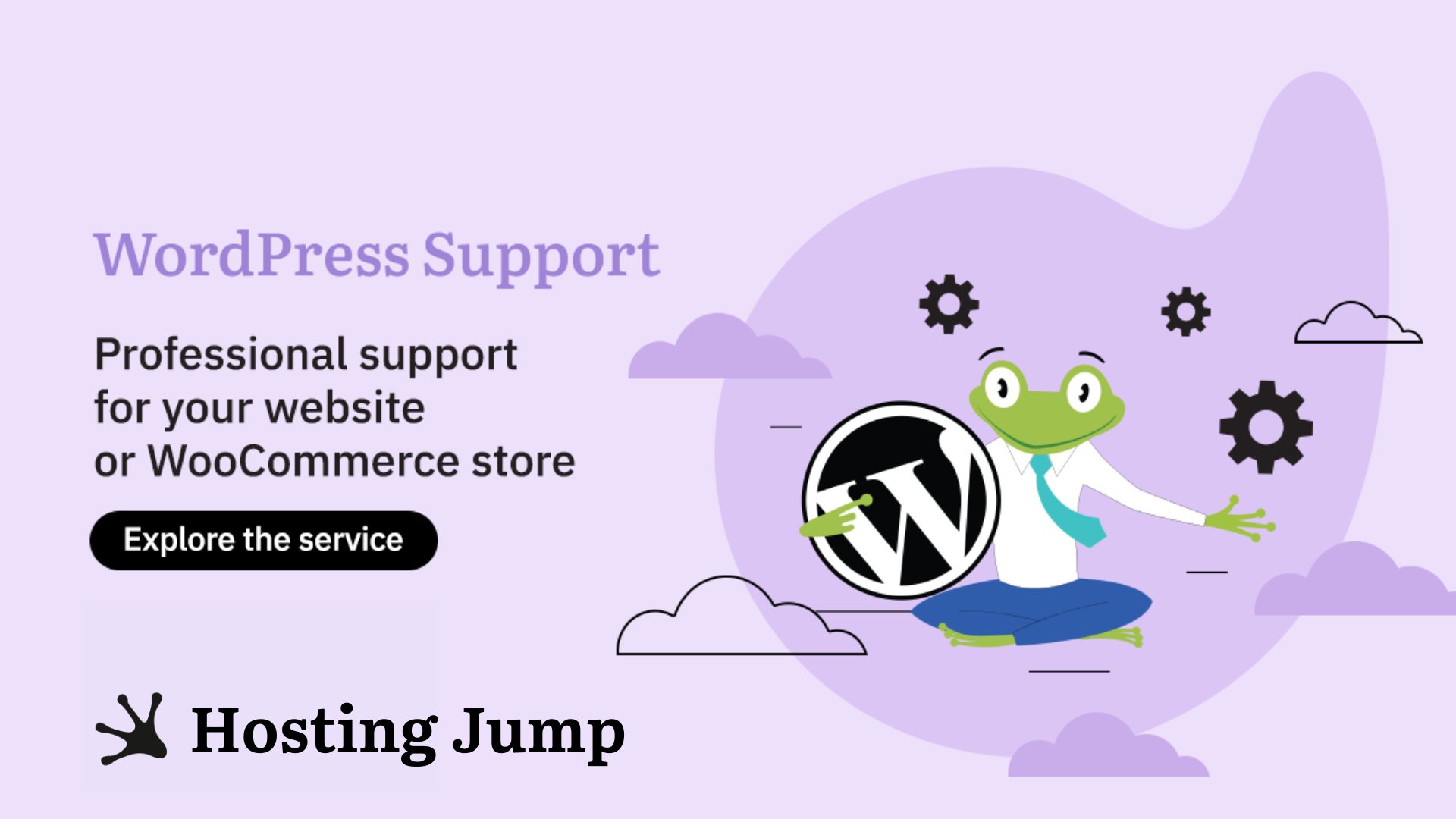The WordPress platform was created for bloggers. For this reason, the latest posts appear on the homepage by default. For some websites this works, but for others it's a marketing disadvantage.
Most companies need static homepages where they can enter up-to-date information about products, services, and the people working in the company. Some of them use blogs to receive traffic, others do not.
And here comes the question - when exactly should you set up and edit the homepage of a WordPress website?
The answer is:
- to increase email newsletter sign-ups;
- to have more traffic;
- to have more sales;
- to draw attention to your services;
- if you don't plan to have a blog (in the form of a landing page);
- if you don't feel ready to start your blog yet.
When editing the home page, the case is different. Unless you're completely satisfied with your chosen theme and its automatic setup, you'll want to edit some parts of your website. For example, you may want to achieve any of the following:
- to have one or more sidebars;
- display widgets;
- to have a different layout of the navigation menu;
- to change colors, logos, or other design elements.
Follow our tutorial if you decide to delete a WordPress theme and install a new one.

How to set a static homepage in WordPress?
As already mentioned, you have the option of leaving your blog on the homepage of your website. If you want to create more than one landing page or add a photo gallery or slider, you need to make it static.
How do you make your homepage static?
First, open your WordPress dashboard and go to “Settings”. Select the "Reading" tab to open various settings for your homepage.
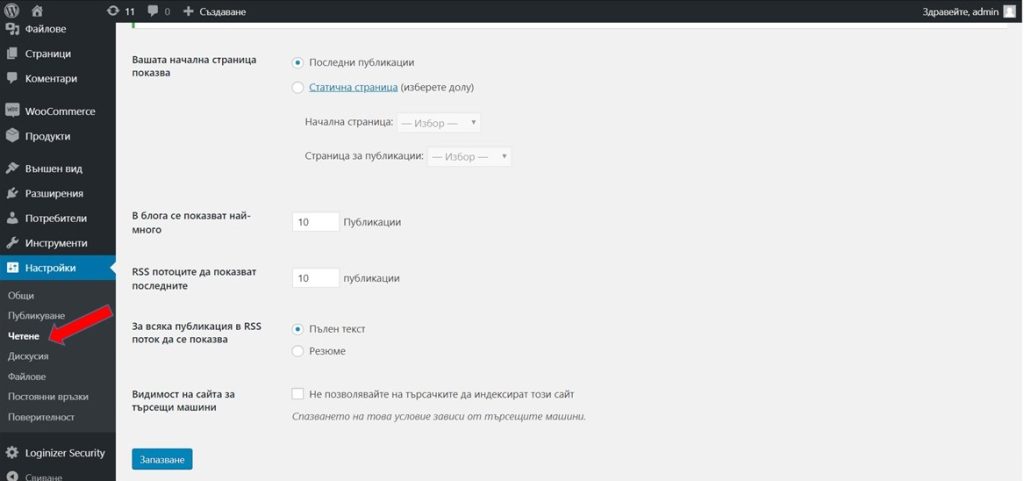
In the section "Your home page shows" and the selected option, you can see exactly what is currently displayed on your home page. In most cases, the default setting is the last post.
You have the option of selecting a different page under “Static page” and creating a new page.
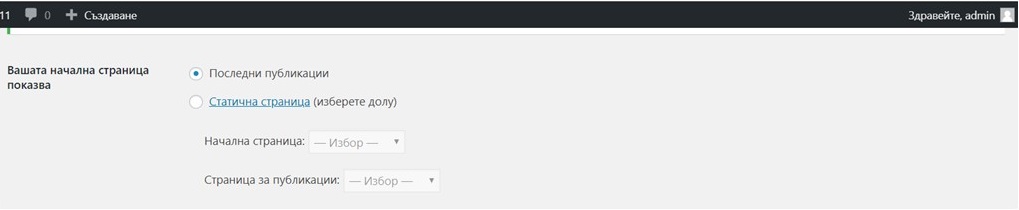
If you want to set up your blog as a homepage, you can make some changes. For example, you might want to display only five or ten of your latest blog posts on the home page.
Another decision you should make is how you want these posts to appear. You have the choice between full text and summary. The summary view allows users to see more posts with a few mouse movements. The full-text view, on the other hand, displays the text and images of all posts.
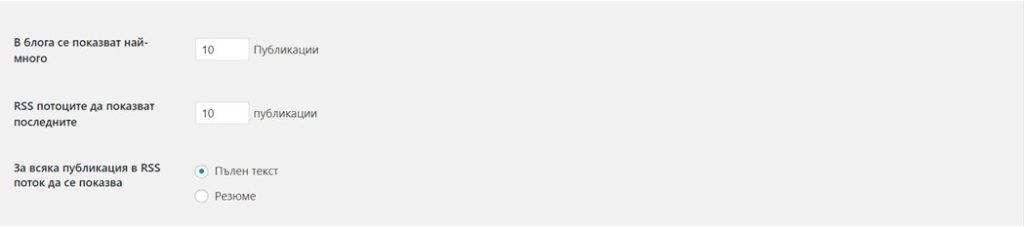
How to create a menu in WordPress?
Select "Appearance", then "Menus".
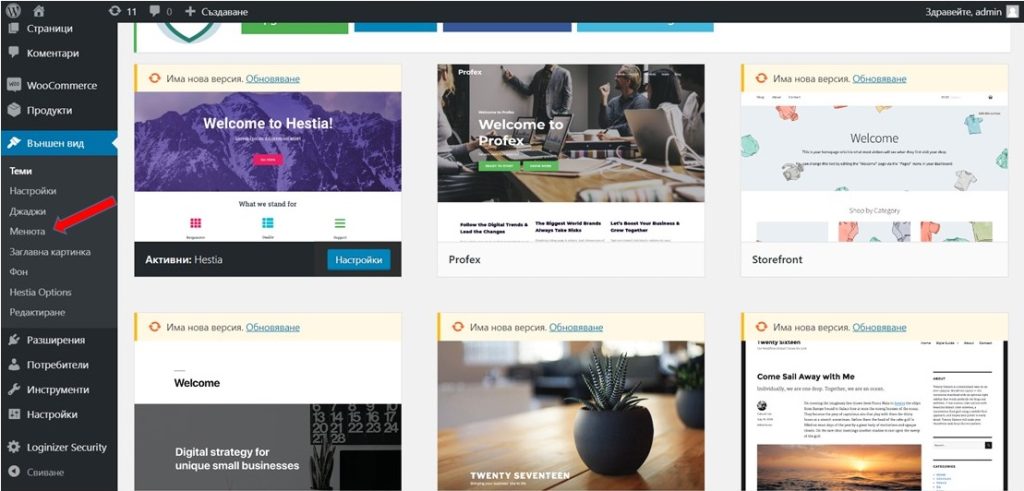
You have the option to select a menu for editing by selecting it from the drop-down menu or by clicking on “Create menu”. Your theme may contain several default menus, but if you are creating a new menu, you can create one from scratch.
Most WordPress users make at least a few changes to their homepages. One of the most popular is adding a static page instead of a blog, while others prefer to keep the blog and still add all their favorite widgets.
How to Create a Custom Website Page?
Customizing your website is extremely easy with the drag&drop page builders. You also have the option to create a page from scratch. Some of the most popular and commonly used plugins are:
Elementor
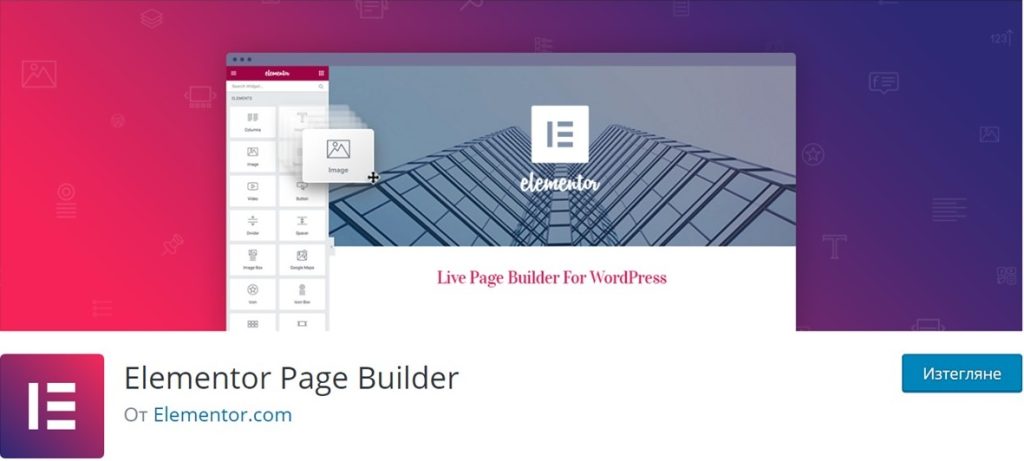
The Elementor plugin has more than 2 million active installations and is the best option for anyone looking for free drag & drop page builders.
Beaver Builder
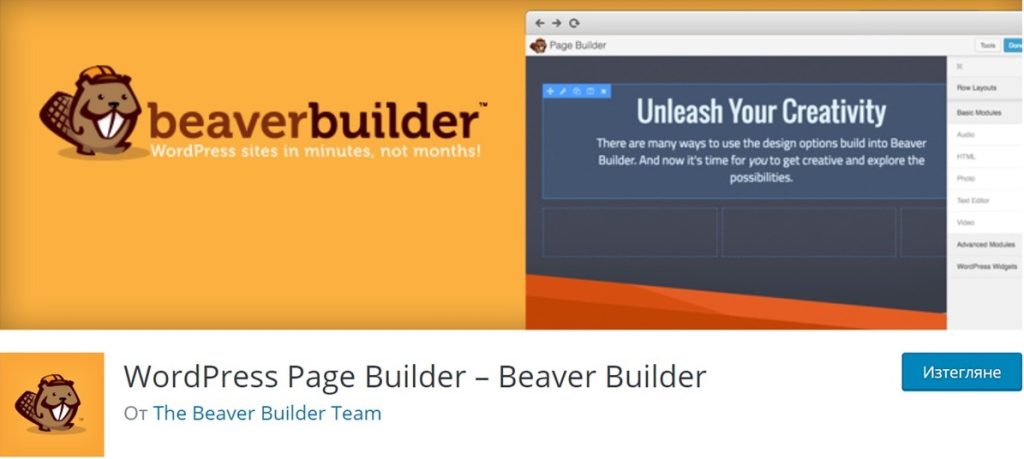
One of the best WordPress extensions that offers many functions. It is compatible with almost every WordPress theme and works well with the Gutenberg editor.
Divi
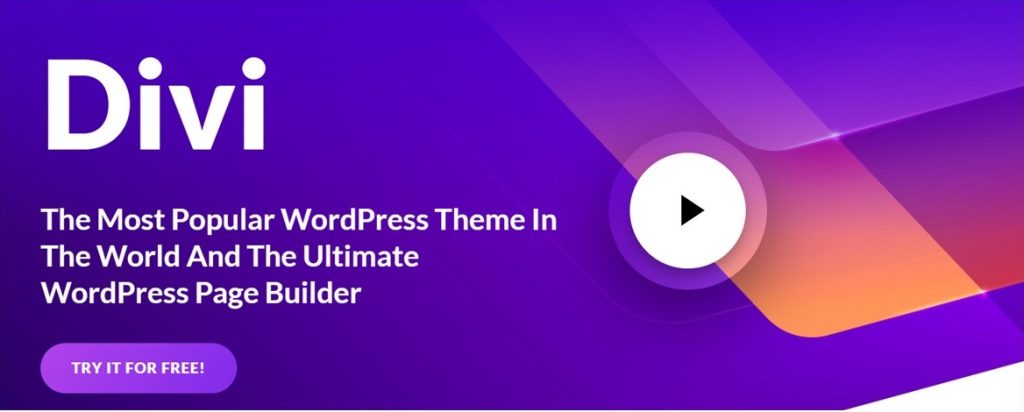
Divi is a popular page builder extension. It's a true visual page builder that lets you create stunning pages for your website using a drag-and-drop interface.