In this article, we will introduce you to the Process Manager developed by Hosting Jump. We will discuss the following:
- What is a Process Manager?
- What does it look like?
- Which processes does it display?
- Why use Process Manager in cPanel?
What is a Process Manager?
After you have purchased a hosting service, you will be given access to a control panel or cPanel. This panel is used to manage your hosting services. To help you as much as possible and to give you an overview of the active processes in your account, we have set up the Process Manager. You can access the Process Manager module on the Tools page of the Control Panel in the "Hosting Jump Developed" section.

If you want to know more about cPanel, read our article What is cPanel and what is it used for?
What does it look like?
All currently running processes are displayed in tabular form.
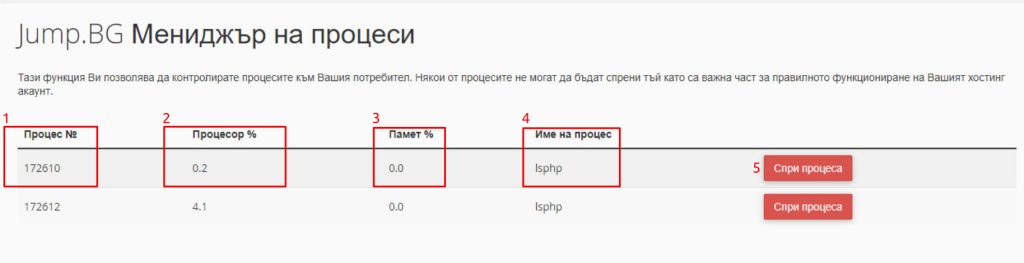
The corresponding columns contain distinctive and useful information such as:
- Process number (1);
- CPU load percentage (2);
- RAM used (3), in percent;
- Name (4)
The last column contains a button to end the process (5).
What are the processes that are visualized?
The table shows all current, running processes that can be controlled. These can be temporary user requests as well as specially created tasks. You cannot access some of the processes as they are an important part of the proper functioning of your hosting and should not be stopped.
Why use the Process Manager in cPanel?
The Process Manager developed in cPanel helps you to control the processes in your hosting account promptly. Thanks to the Process Manager, you can stop some of the processes that are not running as you expect.
Some tasks that you configure from cPanel sometimes load the CPU or consume a large amount of memory. With the Process Manager, you can stop tasks that are affecting your website or service at any time.
The main advantages of the manager are the constant monitoring of processes and the ability to easily manage them in a fully graphical environment.


